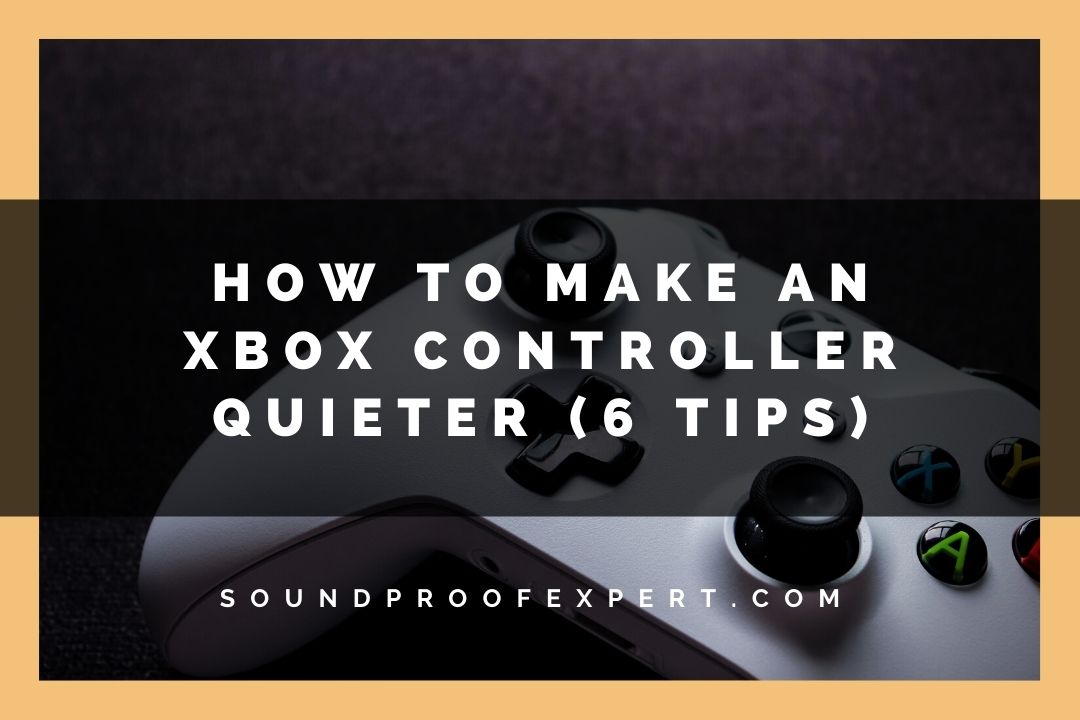
Has your Xbox controller woken up your roommate for the third time this week? If so, you’ve come to the right place. Don’t worry, you don’t have to replace your trusty controller with a new one just yet – there are a few ways to make it dead silent.
Here are 6 tips on how to make your Xbox controller quieter:
- Put a Rubber Band Over the Xbox Thumbsticks.
- Clean the Thumbsticks.
- Replace Clicky Buttons.
- Install Rubber Bands Below Noisy Buttons.
- Turn Off Vibrations.
- Check if the Controller Has Been Assembled Correctly.
This article will go over the most effective methods that will silence your Xbox controller thumbsticks and buttons so that you’ll be able to return to your late-night gaming sessions in no time!
1. Put a Rubber Band Over the Xbox Thumbsticks
The main reason behind your loud and clicky thumbsticks comes from the stem of the stick hitting the plastic shell.
This plastic-on-plastic contact can be noticeably loud because of the hollow space around the stick. Namely, it acts as a resonance chamber.
An easy and super popular solution is to add a small rubber band onto the stick. Although you’ll lose some of that satisfying tactile feedback, your controller will become super quiet.
Look for any small rubber band that can easily fit over the thumbstick. An O-ring or a tiny loop from a rubber band jewelry kit works best.
If you can’t find anything similar, grab the smallest rubber band you can find and wrap it multiple times over the stick.
After installing the rubber bands, your thumbstick will make much less noise. The rubber will absorb the resonating impact when it hits the plastic during a wild shootout.
2. Clean the Thumbsticks

If your ancient Xbox controller thumbstick feels sticky and nasty, it’s due for a cleanup.
A dirty thumbstick full of dust, dirt, and debris can make a crunchy or grinding sound.
Keep in mind that cleaning the thumbsticks will take some effort. While you could simply pour a small bit of isopropyl alcohol into the thumbstick and rotate it around, the result will be far from squeaky clean.
So, if you want to clean it completely, it’s best to disassemble the controller. Furthermore, cleaning the thumbstick will also fix the stick drift issue if your controller suffers from it.
Here’s how to get to the thumbsticks of your Xbox controller:
- Remove the batteries.
- Use a thin plastic tool, such as a guitar pick, to slide it between the body of the controller and the handles to remove them.
- Use a T8 Torx Screwdriver to remove all 5 screws (one is hidden behind the sticker in the battery compartment).
- Remove the plastic shell on both sides.
- Remove the plastic from the thumbsticks by pulling it up.
- Use a cotton swab soaked in isopropyl alcohol to clean the thumbstick. Move the thumbstick around when doing this to expose more dirt and grime.
- Reassemble the controller.
Once you do this, the controller should sound just like new. It’ll still be somewhat clicky, but it won’t be as ear-piercing as before.
3. Replace Clicky Buttons
If your main gripe is loud, clicky buttons, then replacing them is an easy solution.
The original plastic buttons aren’t exactly high-quality. There’s a lot of empty space between the button and the slot on the shell. The button rubs against the plastic, making a lot of noise.
If you replace the plastic buttons with metal ones, you’ll get way less noise. Plus, you can select from a wide range of colors to give the controller a unique identity.
The eXtremeRate Xbox Buttons are a great choice. The buttons are made from shiny metal, giving them a nice shine and personality. And you can get them in almost any color you want.
Once you get your shiny new buttons, it’s time to install them. ExtremeRate explains how you can do this on their official YouTube channel:
4. Install Rubber Bands Below Noisy Buttons
If you don’t want to get new metal buttons for the controller, you can rely on rubber bands yet again. However, you can’t simply put rubber bands over the buttons from the top like with the thumbstick.
You’ll have to remove the faceplate first to get full access to the buttons. I explained above how to do it. You just have to remove a few screws, and you can then remove the faceplate.
Once you do, grab the smallest rubber band you can find and put it over each button. The goal is to stop the buttons from wobbling when you press down on them, which reduces noise.
5. Turn Off Vibrations
The vibration motors in your Xbox controller are incredibly powerful. They give you a ton of haptic feedback that allows you to make quick decisions in games. For example, it vibrates when your car starts drifting or a wheel goes off the road.
Unfortunately, the rumbling is also very noisy and distracting. If the vibration motor gets loose, it’ll become even louder.
An easy fix is to turn off all vibrations on the controller. You can do it in the game settings to keep the vibrations on for certain games. Or disable it system-wide if you want the noise to go away altogether.
- Press the Xbox button.
- Go to Profile & system > Settings.
- Go to Accessibility > Controller > Vibration settings.
- Select your controller and press Configure.
- Disable Turn on vibration. For Elite controllers, go to Edit > Vibration.
6. Check if the Controller Has Been Assembled Correctly
If you’ve been using your Xbox controller for quite some time now, the screws may have gotten loose. Furthermore, if you’ve ever taken it apart, there’s a chance that you haven’t clicked the plastic into place during the reassembly.

You can tell that the plastic or screws are loose if the controller creaks when you pick it up and gently squeeze it. Loose trigger buttons, D-pad, and thumbsticks are also a symptom of loose plastics and screws.
To solve this issue, disassemble your controller and ensure everything is seated firmly in place. Check all buttons, thumbsticks, and vibration motors. If you notice that a broken piece of plastic isn’t holding something tightly, use a tiny bit of epoxy to replace the plastic bit.
Key Takeaways
If you have noisy Xbox thumbsticks, a couple of rubber bands will take care of the issue. You may also need to clean them with isopropyl alcohol to get rid of grinding and crunching.
Additionally, you can also use the rubber band to quieten loud buttons. Finally, you should ensure the vibrations motors are turned off to eliminate any rumbling in the middle of your gaming session.

